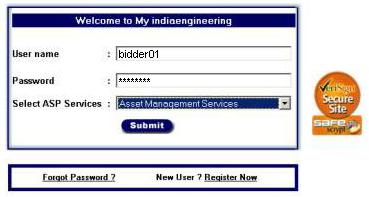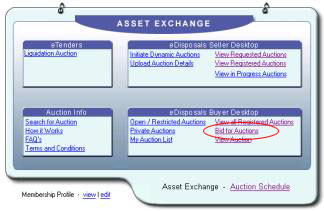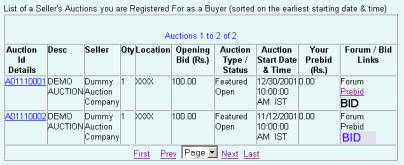Steps
to Register as a New Member |
|||
Logon to http://www.indiaengineering.com |
|||
Click on "REGISTER"
link available on top-right corner of screen |
|||
Fill in necessary
your company details, select a Member User name, Member Password
and register as a Buyer. |
|||
An email will
be sent to you on your mail account which you provided in registration
details. |
|||
Click on link
in email to activate your account |
|||
Steps
to Bid on Site |
|||
|
Collect your
unique Auction login name and Auction password from the Regional
Head of Synise Technologies
Pvt. Ltd. after submitting the bidder deposit. |
|||
|
Logon to http://www.indiaengineering.com |
|||
|
Click on
"LOGIN" link available on top-right corner of
the screen |
|||
|
|||
|
|||
|
|||
|
|||